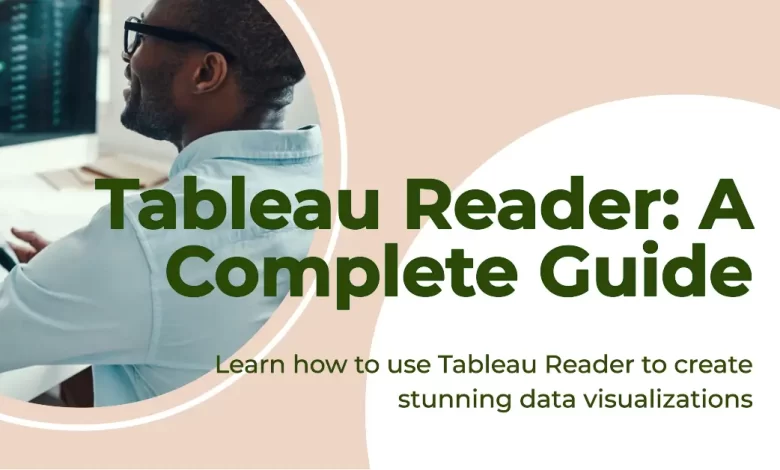
Tableau Reader: A Comprehensive Guide
In today’s data-driven world, the importance of having the ability to visually explore, understand, and interpret data cannot be overstated. Along comes Tableau Reader, a highly efficient tool that revolutionizes the way we connect with data, offering a compelling means to interact with and derive insights from complex datasets. This comprehensive profile will introduce you to the world of Tableau Reader, from its basic foundations to its application and workflow. You’ll also acquire a solid grasp of the advantages and limitations that come with Tableau Reader as we delve into a discussion on the tool’s unique features and how it fits into the larger tableau software suite.
Exploring the Basics of Tableau Reader
What is Tableau Reader?
Tableau Reader is a free software application that allows users to view visualizations and reports created in Tableau Desktop. As part of the Tableau product suite, Tableau Reader lets users open and interact with dashboard documents created by others, without the ability to modify or manipulate the data. The tool is especially useful for those who need access to Tableau’s visual data reports but do not require the full data-reviewing capabilities of Tableau Desktop.
History of Tableau Reader
Tableau Software, a major player in the field of business intelligence and data visualization, first released Tableau Reader as an additional tool in their software suite. The objective was to expand the accessibility and usability of data visualizations created in Tableau Desktop. Over the years, Tableau Reader has undergone many updates and improvements to enhance its performance and user experience.
Purpose of Tableau Reader
Tableau Reader’s primary purpose is to facilitate the viewing and simple interaction with Tableau visual data reports or dashboards. Users can apply filters, sort data, and drill down into more detailed views, amongst other features. It is particularly advantageous to users who are not data experts but need to view and understand the data visualizations. It aids in data democratization, enabling non-technical users to interpret complex data and draw insights from it.
Tableau Reader Workflow
The general workflow with Tableau Reader starts with a creator using Tableau Desktop to build a data visualization or report. This report is then saved as a packaged workbook (.twbx file) and can be shared with any user with Tableau Reader installed on their device. The recipient can then open this packaged workbook in Tableau Reader and interact with the data visualization as designed by the creator.
Importance of Tableau Reader in Data Visualization and Analysis
Tableau Reader plays a vital role in data visualization and analysis by broadening the audience that can view and interact with Tableau dashboards. While it does not allow data manipulation or creation of new visualizations, it provides a platform for data interaction. Users can examine data from various perspectives, apply filters, and delve into detail, empowering them to understand the information better and make informed decisions.
Tableau Reader is a valuable component of the wider Tableau software suite, which also includes Tableau Desktop, Tableau Server, and Tableau Public. These software components all have unique functions and meet the varied needs of their users. For example, Tableau Desktop allows for the design of comprehensive data visualizations and reports, while Tableau Server offers an accessible, scalable platform for sharing these creations. On the other hand, Tableau Reader provides an effortless way for users to view and engage with the visuals. Even though it’s free, its role in enabling users to access and interact with Tableau’s data visualizations makes it a key part of the Tableau suite.

How to Use Tableau Reader
Before starting with Tableau Reader, it must first be downloaded and installed onto your device. This process is straightforward: simply go to the Tableau website, find the download page for Tableau Reader, and let the download complete. After that, follow the on-screen instructions to install the software. This typically involves agreeing to the terms of service, selecting where on your device you’d like the files to be stored, and then completing the installation.
Opening Tableau Workbooks
After installing Tableau Reader on your device, you may open and view Tableau workbooks. Access the application and click ‘open’. Locate and select the workbook you wish to view, then click ‘open’ again to load the workbook. Unlike Tableau Desktop, Tableau Reader allows you only to view existing workbooks; modifications and edits are not permitted.
Navigating the Interface
The main interface of Tableau Reader is designed to be straightforward and user-friendly. It operates much like a standard file viewer with features for zooming in and out, panning across different parts of your workbook, and switching between various sheets and dashboards. Located at the top of the application window are options for returning to the start page, refreshing the workbook, and exporting data or visualizations. If you need any additional information about the features, check the associated tooltips on hover navigation.
Using Filters and Control Features
Tableau workbooks often include filters to help you focus on specific subsets of data. These filters are accessible in Tableau Reader, allowing you to analyze different portions of the data by changing the filter values. However, remember not to close the workbook without noting the changes, as Tableau Reader does not support saving changes.
Data and Visualization Analysis
Tableau Reader allows you to dive into the visualized data. Hover over any point in the visualization to see details about the underlying data. If the workbook includes tooltips, you’ll see additional context about that data point. Remember that while you can explore the visualizations in depth, any alterations or annotations you make in Tableau Reader won’t be saved when you close the workbook.
Exporting Data and Visualizations
Though Tableau Reader does not support saving changes or modifications to a workbook, it does offer an exporting feature. You can export data from a view into Microsoft Access Database (MDB), Microsoft Excel, or a text file. Using the print function, you can also create a PDF or print physical copies of any selected visualization, enabling you to share insights and discoveries from the Tableau workbook.
Introduction to Tableau Reader
If you are frequently working with or sharing packaged workbooks (.twbx files), then Tableau Reader can prove to be an invaluable tool. These files contain not only the workbook, but any associated local data files as well, enabling a user to view a comprehensive data visualization without the need for access to the original data source. As such, Tableau Reader is ideally suited for secure sharing of visualization workbooks. It efficiently facilitates communication between users, teams, and even entire departments, all without the necessity of providing direct access to raw data.

Advantages and Limitations of Tableau Reader
Why Choose Tableau Reader?
Tableau Reader, a free desktop application from Tableau, offers numerous benefits especially for those who simply need to view and interact with data. The cost barrier, often associated with interactive data visuals, is eliminated making the tool accessible to anyone who wishes to understand a dataset in the Tableau data format (.twbx).
One compelling argument in favor of Tableau Reader is its user-friendly interface. It introduces a refreshing simplicity to the otherwise complex process of data visualization. Consequently, users without a background in technical expertise still find it quite convenient to understand the data. You do not need to be technically advanced to navigate this tool – basic computer literacy is all that’s required.
In regards to sharing interactive visualizations, Tableau Reader outshines static presentations. Users can filter, drill down and explore data at a detailed level. This interactivity adds a whole new dimension to data storytelling, fostering a better understanding and encouraging deeper dives into insights.
Finally, Tableau Reader, being part of the Tableau family, delivers a sense of unity. Those who are already familiar with Tableau’s structure can easily understand and interact with the data visualizations in Reader, thus bridging the gap between diverse datasets and users.
Limitations of Tableau Reader
Conversely, its limitations reveal why it’s free. A prominent drawback of Tableau Reader is its lack of data security. Considering it works like a PDF reader for Tableau files, anyone can open and view the packaged workbook without any restriction, posing a potential data breach risk.
Tableau Reader does not permit data editing, limiting its usability for users wanting to modify or update the data. Furthermore, one cannot create new visuals, as it allows interaction with only existing visual visuals. Therefore, it’s not suitable for users desiring to perform their analysis or create their visualizations.
Another significant limitation is its dependency on Tableau Desktop for the creation and refresh of Tableau Packaged Workbooks. Hence, to view updated data, the primary creator using Tableau Desktop needs to regularly refresh and re-distribute the workbook.
When To Opt for Tableau Reader
Despite the limitations, Tableau Reader can be the optimal option in specific scenarios. When the users’ only requirement is simply to view, interact with, or present the data visualizations, Tableau Reader is an appropriate choice due to its ease of use and cost-effectiveness. It is particularly suitable for small businesses or startups, which may not afford costly licenses but need to explore interactive data visual presentations.
For under-resourced organisations that need to distribute interactive Tableau visualizations across a wide user base, Tableau Reader can serve as an efficient solution. However, the organization must keep in mind that it will need at least one Tableau Desktop license to create and refresh the Tableau workbooks.
In situations where data security is not a pressing concern or where the data is publicly shared, using the Tableau Reader could be beneficial. But in cases involving sensitive data, organizations may opt for Tableau Server or Tableau Online, which offer robust security settings.

Mastering Tableau Reader equips us with an exceptional ability to unlock insights and meaningful information hidden in the subtleties of our data. Throughout this discourse, you’ve seen how the free and user-friendly Tableau Reader is designed for perfect data visualization and analysis. We also highlighted certain limitations, such as the lack of data editing functions, but that doesn’t overshadow its indispensable role in the tableau software suite. Whether you’re a beginner eager to explore data analysis or a professional seeking to maximize data usability, Tableau Reader could well be an invaluable companion in your future data adventures.