Simple Steps to Set up Your YouTube TV Free Trial
As technology continues to evolve and alter how we consume media, YouTube TV is at the forefront of this transformation. Offering a unique blend of live TV, on-demand content, and DVR capabilities, it’s no surprise that YouTube TV has quickly become a popular choice for cord-cutters. However, comprehending its features and advantages, learning how to use it, and understanding how to get the most out of your subscription can be a little daunting. This guide has been carefully created to familiarize you with YouTube TV, even if you’re not tech-savvy, starting from explaining what YouTube TV is, its standout characteristics and prerequisites, to guiding you on establishing a Google account and setting up a free trial on YouTube TV.
A Guide to YouTube TV
Understanding YouTube TV
YouTube TV is a premium streaming service developed by YouTube, offering live broadcasting, movies, original programs, and on-demand content from over 85 different television networks. The service primarily focuses on replacing the traditional cable or satellite TV with internet television or IPTV. It is a great option for news lovers and sports fans where you can watch MLB, NBA, NFL, and other popular sports events.
Benefits Of Using YouTube TV
- Live broadcast from popular TV channels
- Availability of on-demand videos
- Can be used on various devices including mobile devices, smart TVs, and computers
- Allows you to record live TV and store it in the online storage that can hold up to nine months of recordings
- Usage on 3 devices simultaneously
- Includes local sports and news broadcasting based on your location
- Offers a more straightforward, comprehensive plan compared to competitors with add-ons rather than tiered packages
Basic Requirements To Use YouTube TV
To use YouTube TV, you need the following:
- A valid Google Account
- A high-speed internet connection with at least 3 Mbps download speed for standard definition (SD) streaming and 7 Mbps for high definition (HD) streaming.
- A supported device. YouTube TV is available on a variety of devices, including:
- Smart TVs
- Streaming media players (e.g., Roku, Chromecast, Apple TV, Fire TV)
- Game consoles (e.g., PlayStation 4 and 5, Xbox One and Series X/S)
- Mobile devices (e.g., smartphones and tablets)
You can watch YouTube TV on multiple devices at the same time, but only one stream per account can be live TV and it is only available in the United States. You must have a valid billing address in the US to sign up.
YouTube TV offers a free trial for new subscribers. After the trial ends, the subscription fee is $72.99 per month and you can cancel your subscription at any time.
In addition to the basic requirements listed above, there are a few other things you may want to consider before signing up:
- Storage: YouTube TV offers unlimited DVR storage, so you can record as many shows as you want and watch them later. However, keep in mind that recordings are deleted after 9 months.
- Add-ons: YouTube TV offers a variety of add-on networks, such as HBO Max, Showtime, and Starz. These add-ons have an additional monthly fee.
- Location: YouTube TV is only available in the United States. If you travel outside of the US, you will not be able to watch YouTube TV live. However, you can download recordings to watch offline.
Setting Up Your Free Trial
- Open your web browser and visit the website at tv.youtube.com.
- Select the button that says “Try it Free” to start your free trial.
- You will be directed to sign in to Google if you are not already signed in. Select a Google account that you want to link to your YouTube TV subscription and sign in.
- Verify your home location to ensure YouTube TV is available in your area. This is crucial for getting your local channels.
- Choose the networks that you want to add to your membership. If you want, you can also add premium channels at an extra cost.
- Click Next.
- Review your plan. You will also see the payment information and when your free trial will end.
- Enter your payment information. The free trial is applicable before your first payment. You can cancel your trial anytime before your first payment to avoid getting charged.
- Click on “Buy” to start your free trial.
- You are all set to use YouTube TV. Access it by visiting the YouTube TV website or through the YouTube TV app on supported devices.

Creation of Google Account
Creating a Google Account
Here is a step by step guide to help you create a Google Account. It is necessary for you to have a Google Account as it is one of the prerequisites to setting up YouTube TV. Follow the guidelines below to create your new Google Account.
Open your Web Browser
The first step is to open your web browser and type in https://www.google.com in the address bar.
Access Google Account Creation
Next, scroll down the Google homepage to the bottom and click on “Create account”. This link directs you to the account creation page.
Choose Account Type
You would then be presented with two options: “To manage my business” and “For myself”. If you are an individual seeking to create a personal account, then choose “For myself”. However, if you are seeking to manage your business, then choose the appropriate option.
Enter Personal Information
You are now required to fill in your personal information which includes your first name, last name, your preferred email address, and password. Make sure that your password is secure enough to ward off potential hackers.
Proceed with Next Steps
After filling in your personal information, click on “Next”. This action takes you to another page where further information is required. These include your mobile phone number, an alternative email (this is optional, for recovery purposes), your birthdate, and gender.
Privacy and Terms
Read through the Privacy and Terms documents and then click on the checkbox to agree to the terms of service, then click “Next”.
Verify Your Account
A verification code is sent to the mobile number provided. Enter the verification code in the required field and click on “Verify”.
Complete the Setup
After verification, you’ll be required to complete the setup process which includes personalizing your account and reviewing your account settings.
Google Accounts Dashboard
After completing the setup process, you’ll be directed to your Google Accounts dashboard where you can access other Google services.
Congratulations! You’ve successfully created your Google account. With this, you can set up your YouTube TV free trial.

Embracing the new wave of television doesn’t have to be complicated, and with resources like this guide, it’s made even simpler. The information provided here sets you off on your YouTube TV journey, levelling the playing field and giving you the freedom to enjoy TV the way it should be. From setting up a Google account to navigating your way through the free trial period on YouTube TV, each step empowers you to take control of your viewing experience. Just as YouTube TV is changing the TV narrative, this guide changes the understanding and adoption of YouTube TV. So here’s to limitless possibilities and the future of television, right at your fingertips.