Mastering Facebook Business Manager Account: A Guide
Learn to master Facebook Business Manager
Facebook Business Manager has become a crucial tool for enterprises and marketers who aim to maximize the potential of social media in their business plans. It’s a one-stop platform that facilitates the management of a company’s Facebook pages, ad campaigns, and much more. This powerful tool lets businesses keep a finger on the pulse of their social media strategy, allowing them to understand their audience, strategize their campaigns, and analyze their performance. It’s with this viewpoint that this endeavor to understand, set up, and navigate the Facebook Business Manager while effectively managing assets and permissions, and exploring the best practices for its productive usage, is undertaken.
Contents
Understanding Facebook Business Manager
Understanding Facebook Business Manager: An Overview
Facebook Business Manager is a tool designed by Facebook to enable businesses and agencies to manage their Facebook and Instagram properties in one place, securely. This includes business pages, ad accounts, catalogs, pixels, and people who work on them.
The platform is particularly useful for medium to large businesses with a sizable social media presence and multiple team members or outside contractors coordinating advertising and promotional strategies.
What is Facebook Business Manager?
Facebook Business Manager is a one-stop shop for managing business tools, business assets, and employee access to these assets. It’s a platform that allows businesses to manage multiple Facebook and Instagram assets, such as Pages and ad accounts, in one place.
It centralizes all your Facebook advertising efforts. It keeps everything organized and easy to navigate. Plus, your entire team can access the necessary accounts, pages, and assets they need to work, while business admins have the ability to manage how they use them.
How Does Facebook Business Manager Work?
Facebook Business Manager links all of your Facebook advertising account assets. In this platform, you can control everything ranging from your business pages to ad accounts, from catalogues to pixels. Moreover, it links to the Instagram accounts of your business.
It’s also worth noting that Facebook will walk through both Page and ad account creation, if you don’t already have them set up. From the Business Manager dashboard, you can then get a bird’s eye view of your analytics for your Facebook Page, ad accounts and Instagram account.
On top of this, you can also add partners to your Business Manager. When a partner is added, they can configure their team and manage the access rights of their team members themselves. This can greatly simplify the process of setting up and managing ad accounts, Pages, and other assets that are owned by different entities.
Why Do Businesses Use Facebook Business Manager?
There are several benefits to using Facebook Business Manager. A major reason why businesses use this tool is to keep their work organized. You can manage all of your Facebook pages and ad accounts from one place. You can also control employee and vendor access to these assets without sharing your personal Facebook log-in details or becoming Facebook friends with your co-workers.
Beyond organization, Business Manager also adds several features that can help your team operate more efficiently. For instance, you can assign specific roles and access to employees or vendors. You can also track their activity within the platform.
In a nutshell, Facebook Business Manager allows you to separate your professional and personal digital life, simplifies user access control, provides a more rich set of tools tailored toward businesses, all while maintaining a high level of security suitable for businesses.

Photo by priscilladupreez on Unsplash
Setting up Facebook Business Manager Account
Introduction: Understanding the Importance of Facebook Business Manager
Facebook has become an essential marketing tool for businesses. Its powerful ad targeting options and business integration capabilities have made it a pivotal platform for communicating with customers and promoting products or services. To fully harness these benefits, businesses should use Facebook Business Manager, an all-in-one tool that allows a business owner to control all Facebook marketing activities in one place. This guideline will take you through the steps on how to setup a Facebook Business Manager account.
Step 1: Going to the Facebook Business Manager Homepage
The first step to setting up your Facebook Business Manager account is to navigate to the Business Manager homepage. To do this, type “business.facebook.com” in your browser’s search bar.
Step 2: Clicking on “Create Account”
Once you’ve arrived at the Facebook Business Manager homepage, you will see a blue button labeled “Create Account” in the top right corner. Click this button to begin the account creation process.
Step 3: Sign in with your Facebook Account
Facebook Business Manager requires you to have a personal Facebook account which it can link to the Business Manager account. This would enable you to manage advertisements and your business Page.
If you’re not logged in to Facebook already, upon clicking “Create Account”, you’ll be prompted to sign in with your Facebook username and password. If you do not have an account, you will need to create one.
Step 4: Start Creating Your Business Manager Account
After signing in to your personal account, you’d be asked to enter details to create your Business Manager account. They include your business name, your name, and your business email address.
Ensure that the business name is accurate as Facebook uses this in many scenarios, including when you add people to your manager account.
Step 5: Finish Setting Up Your Business Manager Account
With the basic information presented, Facebook will prompt you for more details about your business like your business details (address, business phone number) and your website. Once you’ve filled this out, click on “Submit”.
Step 6: Confirm Your Email Address
Finally, to ensure that the email address you provided is correct, Facebook will send a confirmation email to your business email address. Click the confirmation link inside to formally establish your Business Manager Account.
Conclusion: Getting Started With Facebook Business Manager
Once your email address has been confirmed, your Facebook Business Manager account is officially set up. You can now manage your Facebook business page, ads, and even integrate Instagram for business purposes. Congratulations on this part of your business journey!
Remember to use the platform responsibly – always abide by Facebook’s conduct and usage policies to maintain good standing with the platform. Happy Facebook Business Management!

Navigating Facebook Business Manager
Introduction to Facebook Business Manager
Facebook Business Manager is essentially your Facebook business account’s dashboard. Just like a car’s dashboard, it is crucial to understand the various components precisely and how to navigate them to improve the functioning of your business account and increase its outreach. This tool provides access to several sections like Home Dashboard, Business Settings, Ads Manager, Pages, and others that are all crucial for streamlined business operations on the platform.
Home Dashboard
Considered the central hub of Facebook Business Manager, the home dashboard provides an overview of your business performance. It displays important notifications, recent ad performance, and insights for your most relevant metrics.
To access it, the first step requires you to log into your Business Manager account. On successful login, your home dashboard greets you with a combination of key metrics or performance graphs, messages, notifications, and shortcuts to useful features, based on your past usage pattern.
Business Settings
Business Settings is where you manage access and permissions for your employees and partners. Here, you can add new users and decide on their role or level of control over specific pages or ad accounts. You can also control your finances, including payment methods, billing, and spending limits.
To navigate to the Business Settings, click on the “Business Settings” option in the dropdown menu on your home dashboard’s top right corner. From there, you can explore multiple menus and submenus on the left to customize your business settings as per your preference.
Ads Manager
Ads Manager is the interface where you can handle everything related to your ads like creating, editing, analyzing, and making payments for your Facebook ads.
You can access the Ads Manager by clicking on the grid-like icon at the top left corner of your Facebook home page and choosing it from the dropdown list. Here, you can track your ad performance, adjust budgets, tweak targeting parameters, A/B test your ads, and perform several other functions.
Pages
Pages are where you interact with your page followers, publish posts, and manage and respond to messages. On your Business Manager home dashboard, you’ll see a section titled “Pages” on the left which lists all your pages. Simply click on a page name, and you’ll be directed to that page where you can create posts, analyze page insights, monitor and respond to customer interactions.
Other Important Sections
Instagram Accounts
This section is where you manage your connected Instagram accounts. Here you can ensure your Instagram is linked to your Business Manager, post content, reply to comments, view insights, and launch ads.
Catalogs
Catalogs refer to your lists of products that you want to advertise or sell across Facebook. You can create new catalogs and assign them to products, product sets, and more.
Data Sources
Data sources include pixels, offline event sets, and custom conversions. You can use this section to understand user interactions with your website and reflect it into your ad settings.
Master these sections, and you’ll have a robust handle on navigating your Facebook Business Manager account. This invaluable understanding aids in utilizing Facebook as an effective platform for your Business growth and customer outreach.

Management of Assets and Permissions
Understanding the Basics of Facebook Business Manager
To manage your assets like pages, advertising accounts, and more, Facebook provides an arguable solution: the Facebook Business Manager. It’s a tool that allows you to control everything that’s associated with your business on Facebook in one location.
This will also allow you to delegate tasks and permissions to other people in your team, ensuring the right access for the right members of your team.
Begin by Setting Up Your Facebook Business Manager Account
To set up your Facebook Business Manager account, a straightforward process is involved. Start by navigating to the Facebook Business Manager overview page and click the large blue ‘Create Account’ button in the top right-hand corner. You’ll need to log in using your personal Facebook account credentials.
Adding Your Facebook Business Page and Advertising Account to Your Business Manager
After creating your Business Manager account, you can add your business page and ad account. For this, you must be the admin on your business page and ad account. If you are, then click on ‘Business Settings’ in the Business Manager sidebar, and then click ‘Pages’ or ‘Ad Accounts’ followed by ‘Add’.
Managing People, Assets, and Permissions
To provide permissions to people on your team or manage users in your Business Manager, the ‘People and Assets’ tab is used.
From the ‘Business Settings’ in the Business Manager sidebar, select ‘people.’ Click ‘Add,’ and enter the email addresses of the team members you want to add. Assign the required roles, whether an ‘Employee’ or ‘Admin,’ depending on what you’d like them to be able to do within your account.
After your team members have accepted the invitation, you can assign roles to them on your business page. Again in the ‘Business Settings’, under ‘People and Assets’, click on ‘Pages.’ Click the name of the page you’d like to manage, choose the new user, and then assign a page role from the dropdown menu.
For ad accounts, the same process follows. Move to ‘Business Settings’ > ‘People and Assets’ > ‘Ad Accounts.’ Choose the ad account you’d like to manage, choose the new user, and assign an ad account role.
Remember, each asset type, like pages or ad accounts, has its role definitions and hierarchy.
Quick tips for maintenance
It’s a good habit to review and audit access regularly, especially when people change roles within your team or stop working with you. It’s always best to keep your assets and permissions only accessible to people who actively need them for their job.
Effective Use of Facebook Business Manager
Introduction: The Power of Facebook Business Manager for Business Growth
Facebook Business Manager, a free platform developed by Facebook, aids businesses and agencies in efficiently managing their Facebook pages and advertising accounts all under one centralized system. This tool, when used properly, has the potential to significantly boost a business’s revenue through increased exposure, engagement, better targeting, and tracking results.
Developing Effective Advertising Strategies
To get the most out of your Facebook Business Manager, you need to develop creative and effective advertising strategies. Here are the key points you should consider:
- Identify Your Target Audience: Define the demographics of your ideal customer. This will help Facebook’s algorithm to display your ads to the right people.
- Use Visuals Consistently: Consistent visuals make your brand recognizable. It will help build trust in your audience and make your ads more effective.
- Test Multiple Ads: Run multiple versions of your ads with changes in graphics, ad copy, or target audience. This strategy, called A/B testing, can help identify what works best for your audience.
- Monitor and Adjust: Keep track of how your ads are performing. If they aren’t meeting your expectations, then don’t hesitate to make changes. Minor tweaks can make a big difference in your results.
Understanding Reports and Insights
Analyzing reports and insights is imperative to understand if the advertising strategies employed are working. Facebook provides a wealth of data, which, if interpreted correctly, can offer valuable insights about your audience and ad performance.
- Page Insights: These provide an overview of the most significant metrics around your page. It includes page likes, post reach, engagement, and the performance of your recent posts.
- Audience Insights: Audience insights give you data about two groups: people connected to your page and people on Facebook. These insights allow you to understand your audience better and create ads that are likely to resonate with them.
- Ad Reports: These are customizable reports in ads manager that let you create, examine and share your ad performance data. You can look at metrics like impressions, clicks, and conversions for a deeper understanding of your advertising campaigns’ performance.
Evaluating and Optimizing for Growth
To grow your business using Facebook Business Manager, continuous evaluation of ad campaigns is necessary.
- Retargeting: Facebook allows you to retarget users who have previously interacted with your brand or visited your website. This group of users is more likely to convert, increasing your return on investment.
- Budget Optimization: Facebook’s budget optimization tool can automatically distribute your budget across your ad sets to get the best results.
- Conversions Tracking: Use Facebook Pixel to track conversions on your website resulting from your Facebook ads.
Conclusion
To effectively use Facebook Business Manager for business growth, you must develop tailored ad strategies, regularly analyze and interpret insights, and continuously optimize your campaigns. Through strategic planning and evaluation, you will be able to improve your ads’ efficiency, leading to increased conversions and revenue growth.
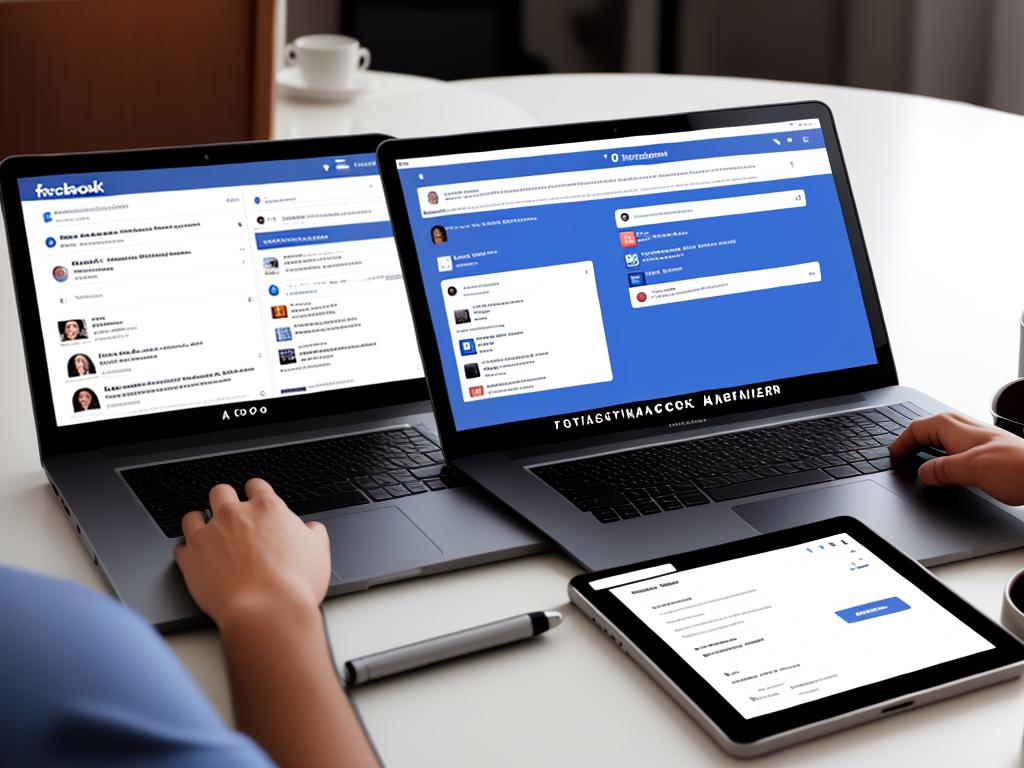
Understanding, setting up, and utilizing Facebook Business Manager proficiently is an indispensable skill in today’s digital-driven business world where competition is tough and connection with the audience is key. With the knowledge garnered on managing assets, permissions, and the navigation of this powerful tool, businesses could streamline their processes and direct their efforts toward strategies that genuinely matter. The insights gained through effective use of Facebook Business Manager thereafter, driven by intelligent advertising strategies and comprehensive analysis of reports, open up a world of opportunities for businesses to scale and connect more meaningfully with their audience.